Spectra Submission Guidelines
What kind of content should be submitted on Spectra?
Spectra encourages a broad range of content in the fields of Math, Physics, Chemistry, Engineering, Statistics, Economics, Computer Science, and Biology:
- New and previously published research-review articles
- Preprint papers ready for informal feedback but awaiting peer-review and eventual publication
- Tutorials illuminating methods, workflows, and other processes
- Previously published original research to which you have the rights
Content must be original writing and in English.
For now, Spectra does not support peer review, due to the high complexity and duration of the peer-review process required for publication in STEM fields. Therefore, we do not encourage publishing new research that has not been peer-reviewed.
Content must adhere to the Mathpix Terms of Use. Please check with any previous publisher or current and past employers on copyright issues before submitting.
How to submit an article on Spectra
To submit to Spectra, you will need to create the article in Snip web app. To log in to Snip Web, you will need a Mathpix account. Accounts are free and there is no limit to the number of articles you can create and publish on Spectra with a free Mathpix account. To create an account, click here.
Once you have logged in to Snip web app, you can find the articles tab on the left-hand side of the editor (you can tell because it has a Spectra logo on it).
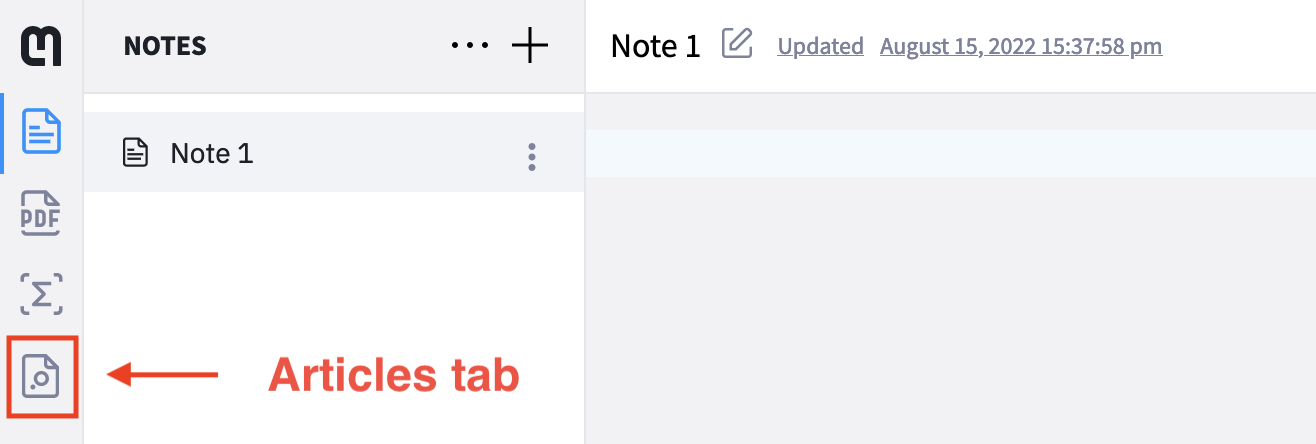
Click the Add Article button to create a new draft. Drafts will only be visible to you until you publish them.
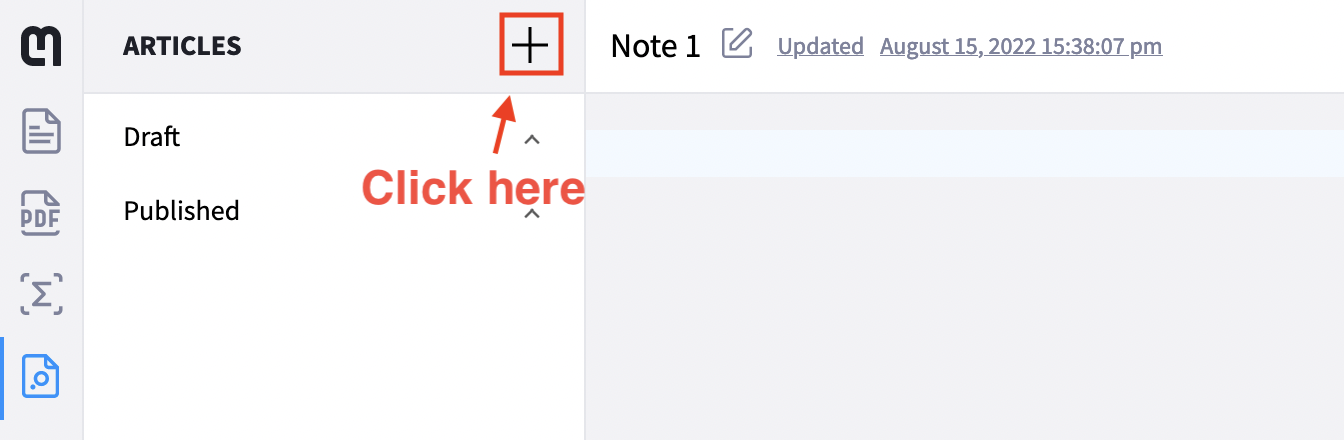
First, you should fill out your article’s YAML. For more information about formatting your YAML, see the instructions below.
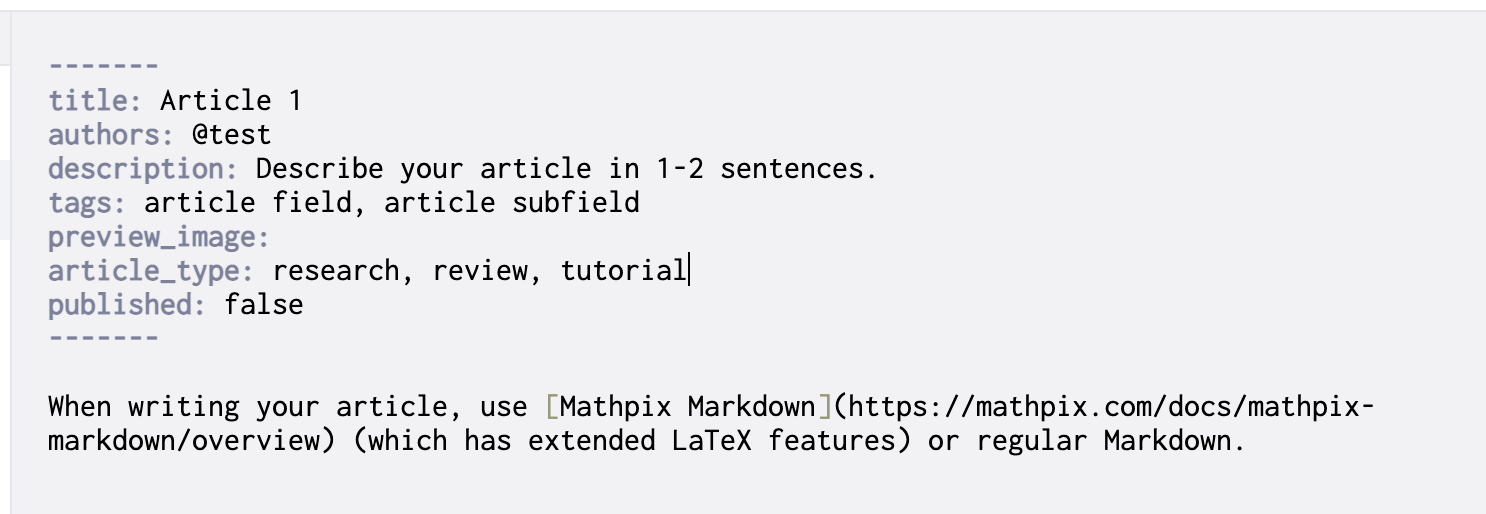

Next, start writing your article using Mathpix Markdown or Markdown. Make sure that whenever you make changes, you click Save before leaving the app.

If you want to preview how your article will look in Spectra once it’s published, click here:
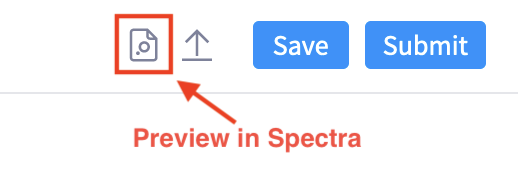
Once your article is ready to Publish, click the Submit button at the top right.
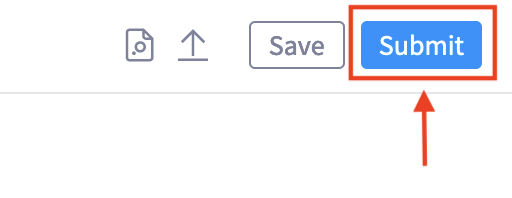
Your article is now live on Spectra! It will automatically open in a new tab so you can read or share it.
Be sure to update your Spectra profile so that your name shows up correctly on your article and so readers can learn more about you!
Best practices for Spectra articles
In this section, we will cover best practices when submitting your article to Spectra.
Formatting your YAML
Formatting your YAML
Whenever you create an article in Snip, you will find that YAML frontmatter has been added to the beginning of your document. The YAML will look like this:
title: [Article Name]
authors: @[username]
description: Describe your article in 1-2 sentences.
tags: article field, article subfield
preview_image:
# other allowed values: tutorial, research
article_type: review
published: false
The
title will automatically be filled to whatever you name your article when you create it. You can always change the title by editing the YAML. You will see your changes displayed in the rendering on the right.Some YAML fields have filler text for you to replace, like
authors, description, tags, and article_type.By default,
authors will autofill with your username. If you want to add additional authors, you can add their Mathpix usernames separated by commas. Once the article is submitted, the other tagged authors see it added to their profile. Tagged co-authors will not be able to edit the article in Snip Web. If you have a co-author without a Mathpix account, either encourage them to create an account or write their full name (it won’t like to any profile, just show their name).Your article
description must be 1-2 sentences describing the content of your article. It will be displayed on the Spectra homepage.You can use tags to tell readers what field your article is about. We recommend tagging one field and one subfield, but you can tag as many as you like. Here’s an example: tags: physics, quantum physics. Note that articles can only be entered in a competition for one field.
Your article’s
preview_image is displayed on the Spectra homepage. It is also the image displayed when you share the link to your article. You can paste an image directly into your document or click the Upload image button.The
article_type field helps us categorize content and determine which articles are eligible for competitions.published can either be true or false. By default, it will be set to false because a new article will always be created as a draft. To publish an article, you can click Save, and then Submit. You can also change published to true and click Save. The same goes for unpublishing.Formatting your article
When writing your article, you must use Mathpix Markdown or regular Markdown. Mathpix Markdown is a superset of Markdown with extended LaTeX features for math and chemistry support.
Since your article YAML contains the title that will be displayed on the article page, we do not recommend repeating the title in your article content, after the YAML. Instead, we recommend starting either with an abstract, the first paragraph of your article, or a section title.